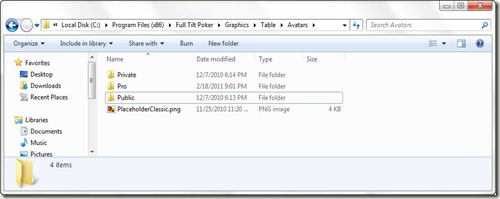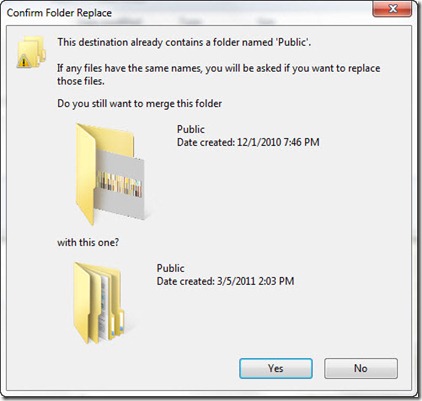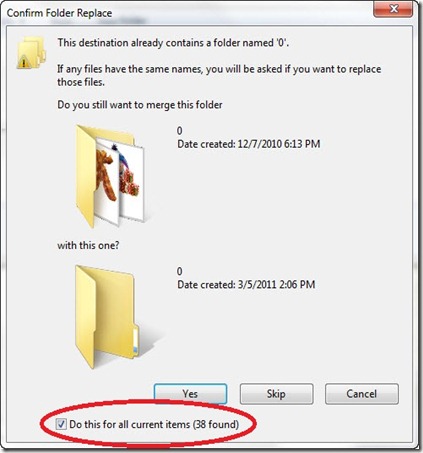DonkAvatars…Get yours today…
Poker March 6th. 2011, 2:17amBack in 2009, Bayne and Julius Goat, whose contributions to the poker blogger community have been numerous, came up with the idea of DonkAvatars,
What are DonkAvatars? In a nutshell, it’s a customized avatar for use on Full Tilt Poker. Of course, to see the DonkAvatar while you play on Full Tilt Poker, you’ll need to replace an image in the Full Tilt directory structure on your PC or laptop. And to see anyone else’s DonkAvatar, you’ll need to replace multiple image files on your machine.
It’s a cool idea, and pretty fun when bloggers get together for Mookies/blogger games/BBT’s.
It’s not as hard as it sounds to get this set up, and I’ve got step-by-step instructions below on the procedure.
You can visit the DonkAvatar Site for more detailed information. And the very detailed explanation is on Goat’s blog.
Here’s all of the DonkAvatars created so far for poker bloggers. Contact Julius Goat to see about getting one for yourself if you would like one of your own. If you don’t know how to get in touch with Goat, hit me up, and I’ll get you there..
It’s quite tedious to replace them all on your machine individually, as there are 46 poker bloggers with DonkAvatars at the moment. There used to be a Zip file out there that would automatically overwrite them all with one fell swoop, but it’s since been missing due to server crashes, etc…
I’ve decided to create another file to make it easier to get them installed. There’s still a bit of manual labor involved, but it’s minimal, and painless if you can deal with a little bit of file navigation.
Here’s the steps.
1. Download the zip file here.
2. Extract the “Public” folder to your desktop. This method may vary depending on which program you use. These instructions are for the built-in Zip compression that’s included with Windows these days. If you use WinZip or another program for file compression, adjust accordingly.
You’ll want to extract the entire folder to your desktop, not just the contents. The simplest way to do this is to open the file you downloaded, and drag the “Public” folder straight to your desktop.
If you’ve done this correctly so far, you’ll have a folder sitting on your desktop called “Public”, and within that folder you’ll see a bunch of folders that are titled with numbers, and within each of those folders, you’ll see the actual image files themselves.
3. Navigate to the following directory on your PC, which is where Full Tilt Poker is installed.
C:\Program Files (x86)\Full Tilt Poker\Graphics\Table\Avatars\Public
The actual directory may be slightly different depending on the version of Windows you’re using, (this is with a Windows 7 64 bit setup). I think the main difference is the “(x86)” seen after the folder titled “Program Files”. If you start in the “Program Files” directory on your C drive, you should be able to find where Full Tilt Poker is installed, and then drill down to the proper location.
4. This is the part where we’ll copy the images.
Simply copy the “Public” folder that you created on your desktop in Step 2 to the “Avatars” folder you navigated to in Step 3. Make sure you copy it to the “Avatars” folder, and not into the existing “Public” folder. In other words, you don’t want a “Public” folder inside of the “Public” folder that you already have.
You should be prompted with something like the following.
This is OK, click “Yes” and proceed. And you should see this.
Check the box circled in red below and hit “Yes”. Let the files copy over, and that’s it, you’re done.
Don’t worry, you’re not replacing ALL of the images in these directories, just the ones needed for DonkAvatars.
This is a relatively simple file copy operation, but I’ve spelled it out for those who don’t regularly do this kind of thing.
There are quicker ways to do this, like extracting directly from the Zip file to the Full tilt Poker installation directory. I’ve kept this straightforward and easy with the 4-Step guide here.
Of course, I assume no liability if you do something to screw up your Full Tilt installation, or if you somehow find a way to botch this up and mess up other aspects of Windows or your PC. Do this at your own risk.
If you’re uncomfortable doing this without a little hand-holding, I can walk through it with you via Yahoo Messenger (user id numb_bono).